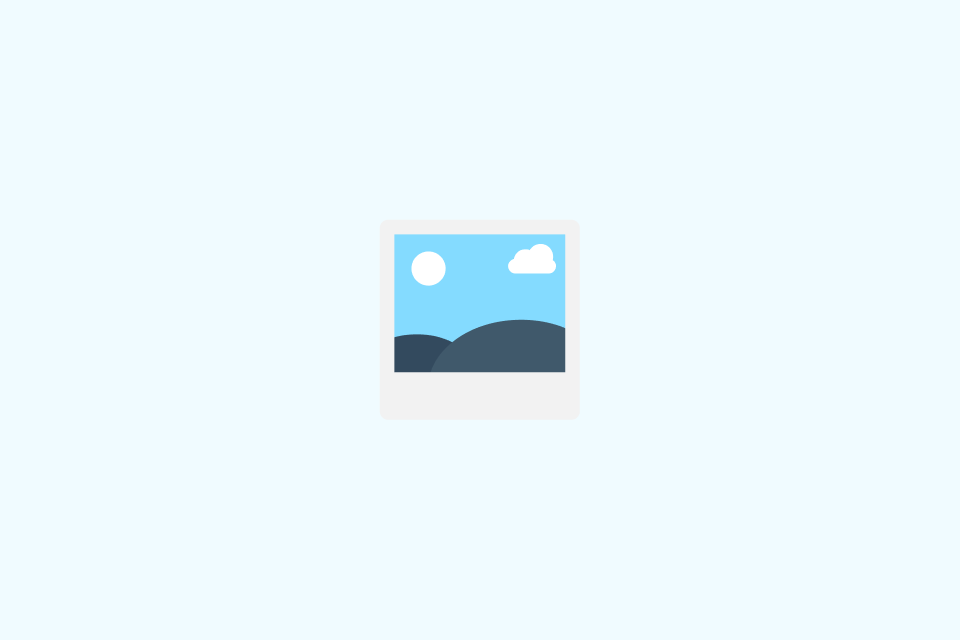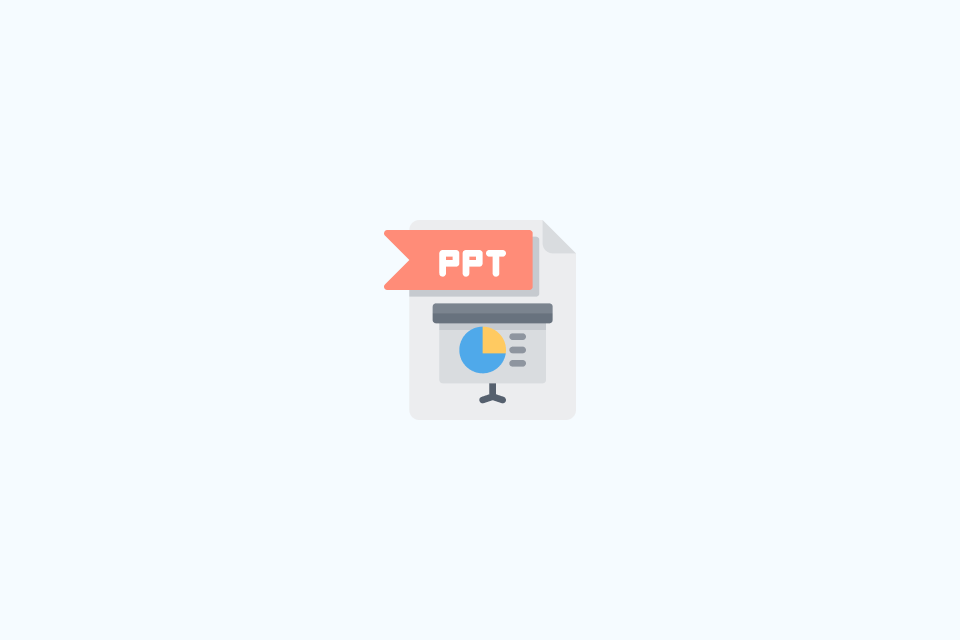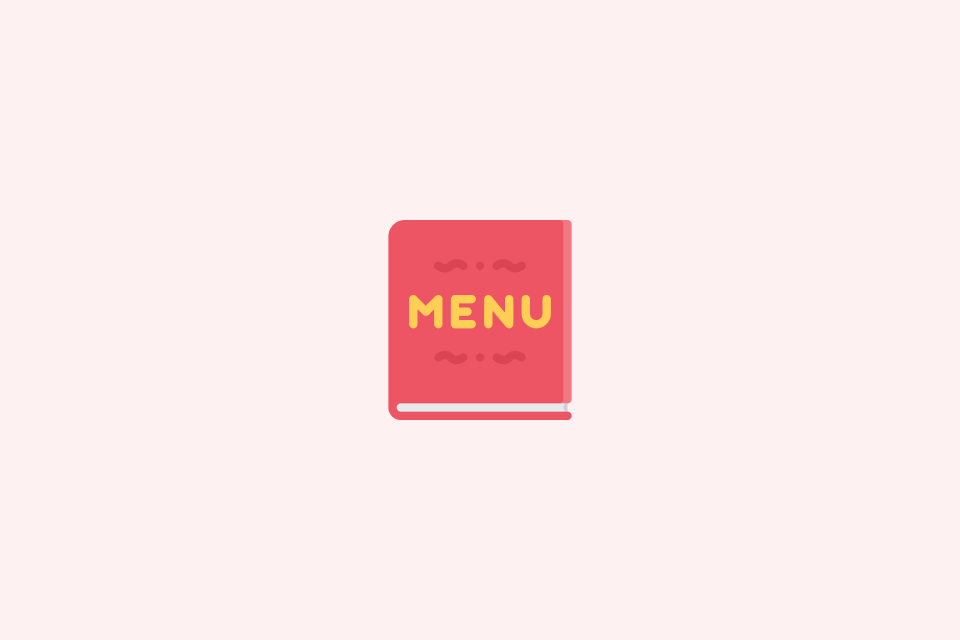How to Chat Across Languages in Real Time
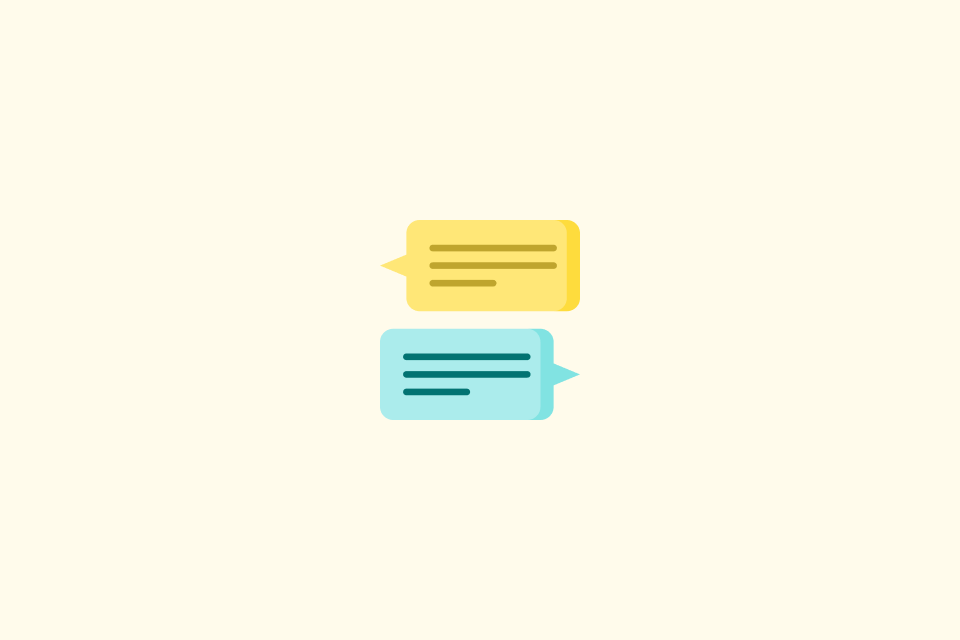
TABLE OF CONTENTS
Want to chat with friends, classmates, or customers who speak another language? Translating messages in real time is easier than ever. Here are the most effective methods for your phone and computer in 2025.
1. The Universal Method: A Translation Keyboard
This is the fastest way to write in another language, and it works inside almost any app (WhatsApp, Instagram, Slack, etc.) without switching screens.
-
Android (Gboard):
- Install or update Gboard from the Play Store and set it as your default keyboard.
- In any chat app, tap the Gboard menu (look for the G icon or ⋮) and select Translate.
- Choose your languages. As you type in your native language, Gboard instantly replaces it with the translation.
-
iPhone (SwiftKey or Gboard):
- Install Microsoft SwiftKey or Gboard, then enable it in
Settings > General > Keyboard > Keyboards. - Switch to the chosen keyboard in your chat app. SwiftKey includes a built‑in translator. Gboard’s Translate on iOS may vary by region and version; if you don’t see it, use iOS’s system Translate instead.
- Type normally to send the translated text.
- Install Microsoft SwiftKey or Gboard, then enable it in
Pro tip: On iOS, translation is system‑wide. Select any text and tap Translate in the context menu. The globe key (🌐) only switches keyboards.
2. Use Your Phone’s System Translation
Modern smartphones handle translation at the operating system level, making it seamless to read incoming messages.
-
Android (Live Translate): On Pixel (Android 14+) go to
Settings > System > Live Translateand enable “Translate in apps”. On Samsung Galaxy (S24+), seeSettings > Advanced features > Advanced intelligence > Live Translate/Interpreter. Availability and behavior vary by device, app, region, and language.- Enable the feature in settings.
- When you select or copy text in many apps, a translation bubble may appear.
- Some apps support in‑app translation overlays; dual‑language display is not available everywhere.
-
iPhone (System‑wide Translate):
- Select any text in apps like iMessage, Mail, or Safari.
- Tap Translate from the context menu.
- You get an instant translation without leaving the app.
3. In‑App Translation Features
Many popular chat apps now have their own translation tools. This is often the smoothest experience if your app supports it.
- Telegram: Go to
Settings > Languageand enable Show Translate Button. Tap any message to see a Translate option. - Microsoft Teams & Slack: Use the message options menu (⋯) and choose Translate message.
- Social Media: Instagram, Facebook, and X (Twitter) show a “See translation” link under foreign‑language posts and comments.
4. Real‑Time Voice Conversation (Face‑to‑Face & Calls)
When you need to talk, not just type, these tools are indispensable.
- Phone conversation modes:
- Google Translate and Apple Translate both have a “Conversation” mode. You and the other person speak into the phone; the app provides spoken and on‑screen translations.
- AI‑powered live call translation:
- Flagship phones from Samsung (Galaxy AI) and Google (Pixel) offer Live Translate during actual phone calls. Availability depends on device, region, and language. The other party hears a synthesized voice; latency and accuracy vary.
- Online meetings (Zoom, Google Meet, Teams):
- Enable live captions during your call. Many platforms offer AI‑powered translated captions. Note: translated captions may require specific plans or admin enablement.
See also: Best Speech Translator.
5. The Best Ways to Translate Chat on Desktop
Don’t resort to constant copy‑pasting. The most efficient solution is a dedicated browser extension that integrates directly into your workflow.
For the most seamless experience, we recommend the OpenL Translate Chrome Extension. It’s designed for fluid, real‑time conversations in web apps like WhatsApp Web, Discord, Slack, and Messenger. It also works in Microsoft Edge and other Chromium‑based browsers.
- Text selection translation: Select any text on a page to get an instant, in‑place translation — ideal for news articles, social feeds, research papers, and technical docs.
- Sidebar translation: Open the built‑in translator sidebar to handle longer passages and ongoing chats without switching tabs or leaving the page.
6. Tips to Avoid Misunderstandings
Machine translation is powerful, but not perfect. Follow these rules for clear communication.
- Keep sentences short and simple. Avoid slang, complex idioms, and cultural jokes.
- Write out proper nouns (names, brands, places) as they are, without trying to translate them.
- Confirm critical data with digits: use
2025-09-29,14:30,€500to avoid ambiguity. - Use emojis to help convey tone and intent, which can be lost in translation.
- If a translation seems strange, ask for clarification. A simple “Did that mean [your understanding]?” can prevent misunderstandings.
More writing tips: 10 Tips to Get Better Translation Results in 2025.
7. A Note on Privacy and Accuracy
- Be cautious with sensitive data. Avoid pasting confidential business information, personal details, or legal documents into online translators unless you trust their privacy policy.
- On‑device translation offers stronger privacy. Features like Apple’s on‑device translation and Android’s Live Translate can process data locally on your phone, so nothing is sent to the cloud.
- Choose privacy‑focused tools. OpenL Translate is designed with privacy in mind, and we do not use your text to train models. For retention and processing details, see our privacy policy.
- For high‑stakes communication, verify. Have a native speaker review critical translations if possible.