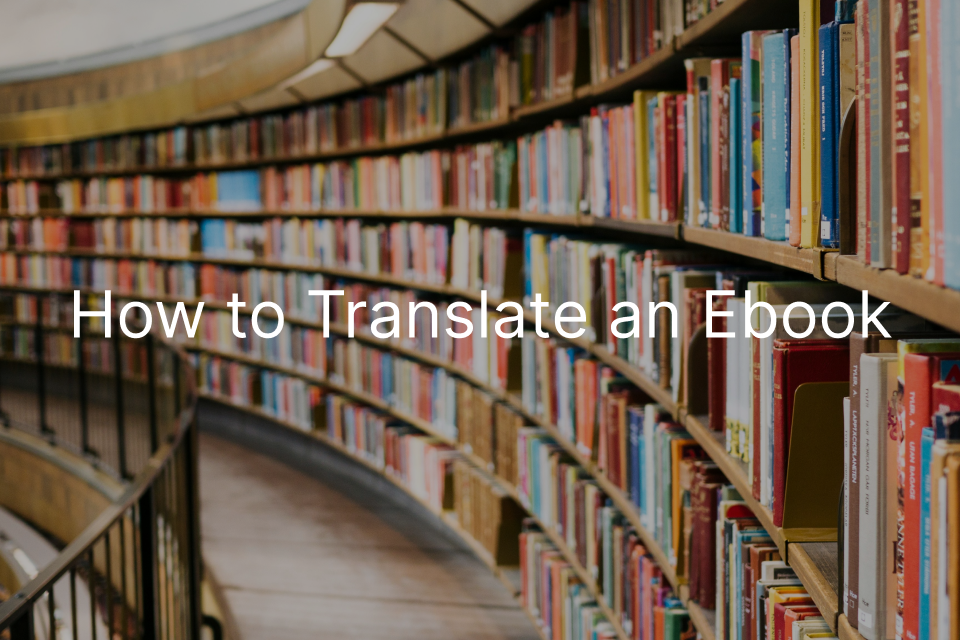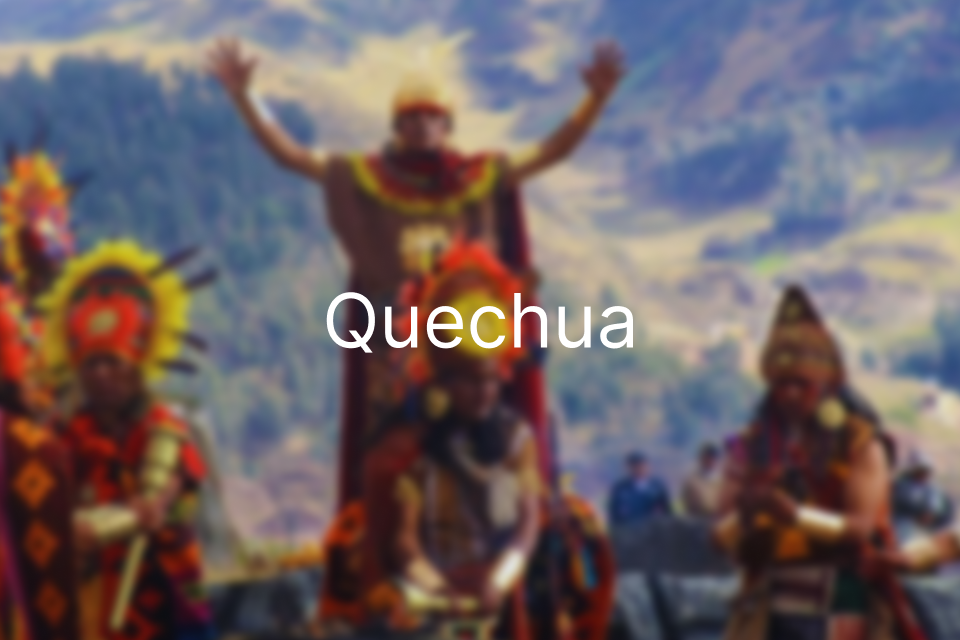How to Translate a Word Document?
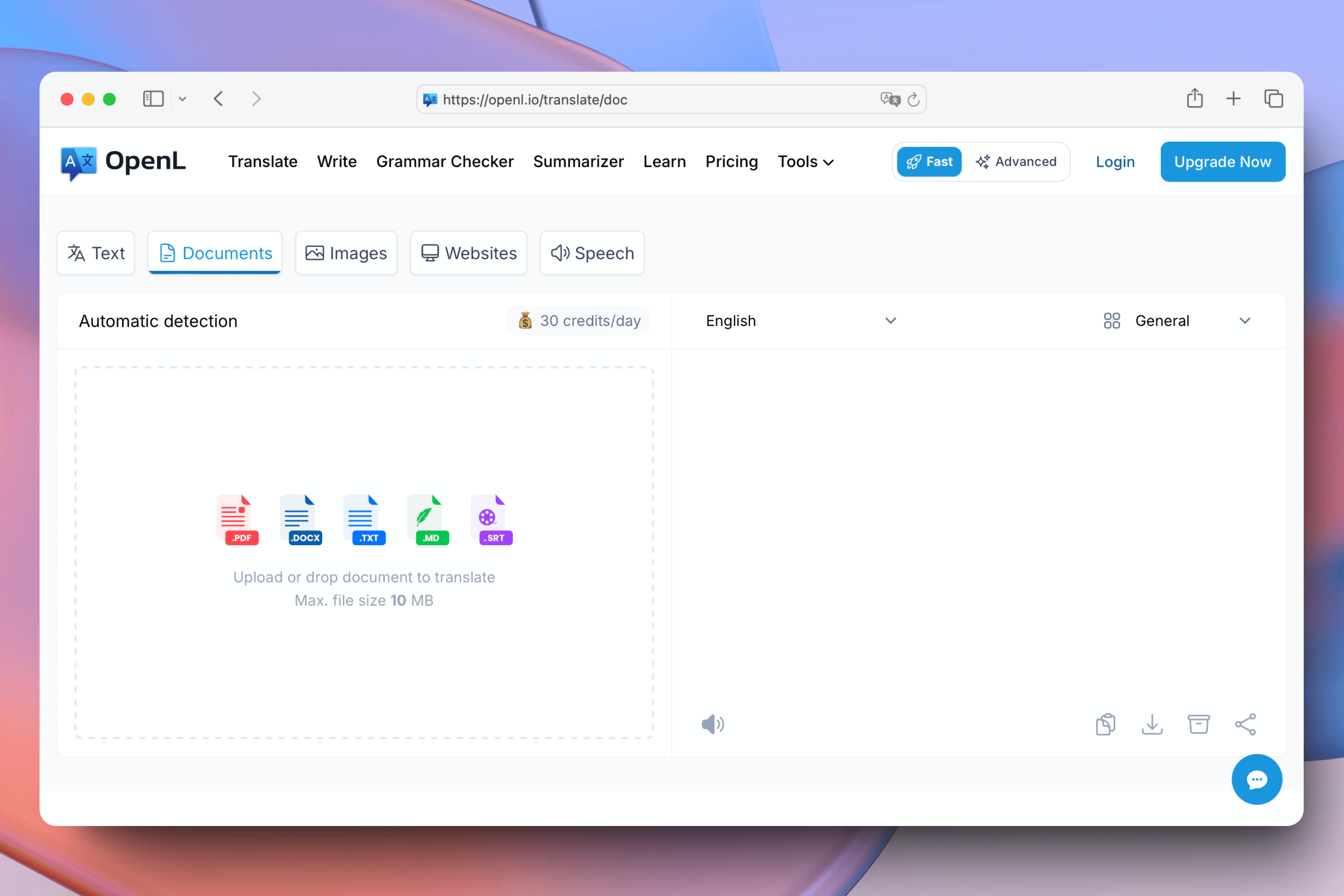
TABLE OF CONTENTS
Microsoft Word is one of the most common document editing software. If you need to translate a Word document into another language for work or study, here are some methods to do so. OpenL Translate offers a simple and effective way to quickly and accurately translate Word documents.
Step 1: Open OpenL
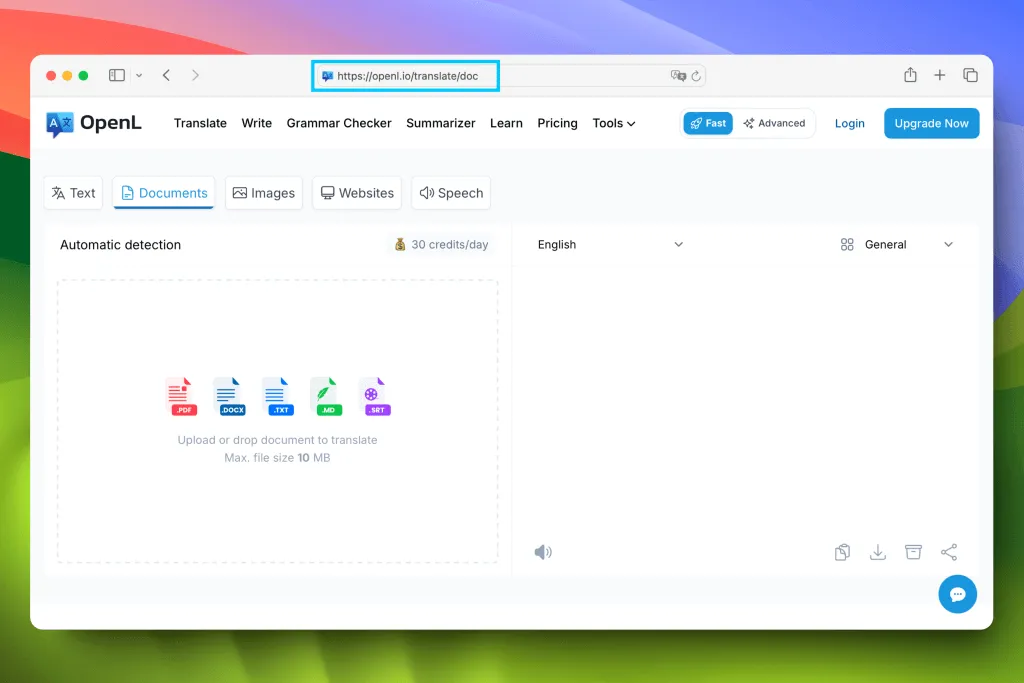
- Open your browser and visit OpenL Translate for document translation.
Step 2: Choose Your Target Language
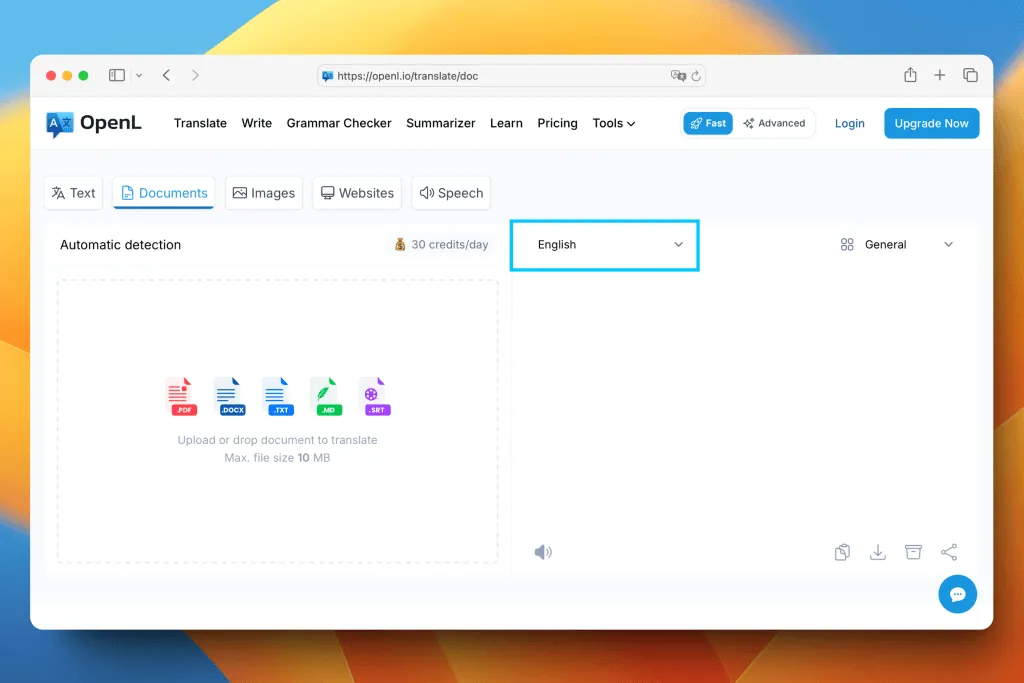
- Select the target language for translation. The system will automatically detect the source language.
Step 3: Upload or Drag Your Word Document
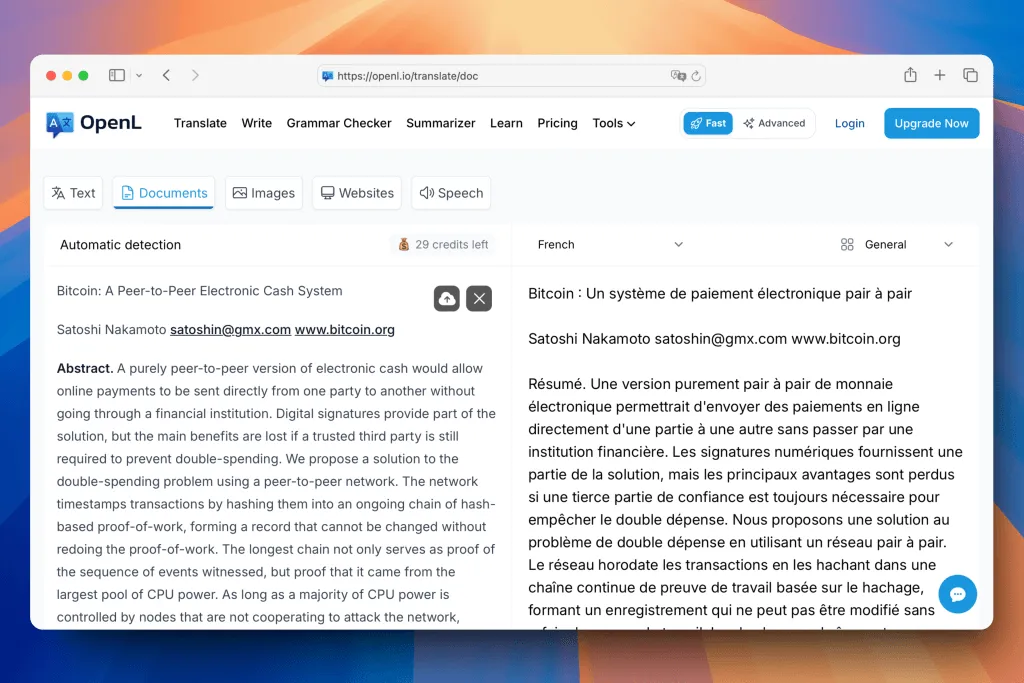
- Click the “Upload” button to upload your Word document, or drag and drop the file onto the page. In addition to Word documents, we also support PDF, Markdown, txt, and srt formats.
Step 4: Translate and View Results
-
The system will recognize the text in your Word document and translate it into the selected target language.
-
You can directly copy the translated text or download the results for reference.
Additional Tips
-
Currently, we only support Docx format Word documents. If your document is in Doc format, try converting it to Docx format.
-
The free version supports up to 1500 characters per translation. If you need more translation capacity, consider upgrading to the premium version.
Privacy and Security
- OpenL Translate values your privacy. Translated files are deleted immediately, and your data is not stored on OpenL’s servers.