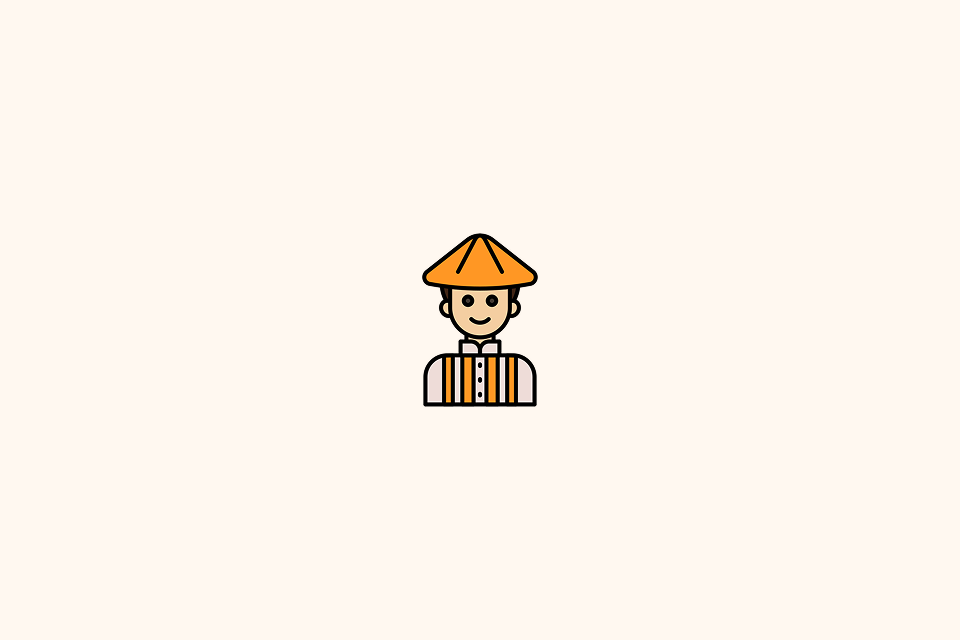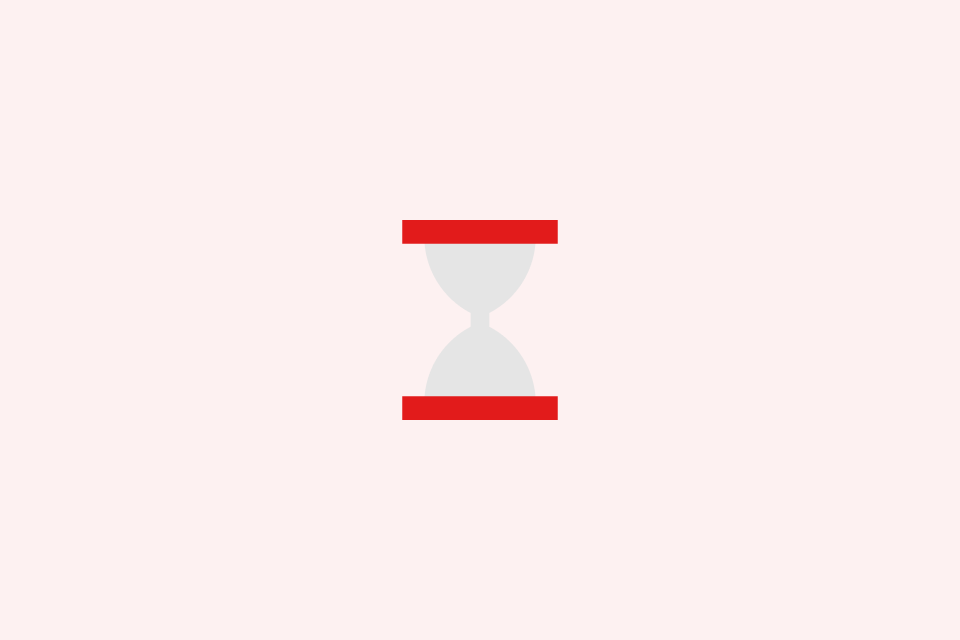How to Translate PDF Files and Keep Formatting
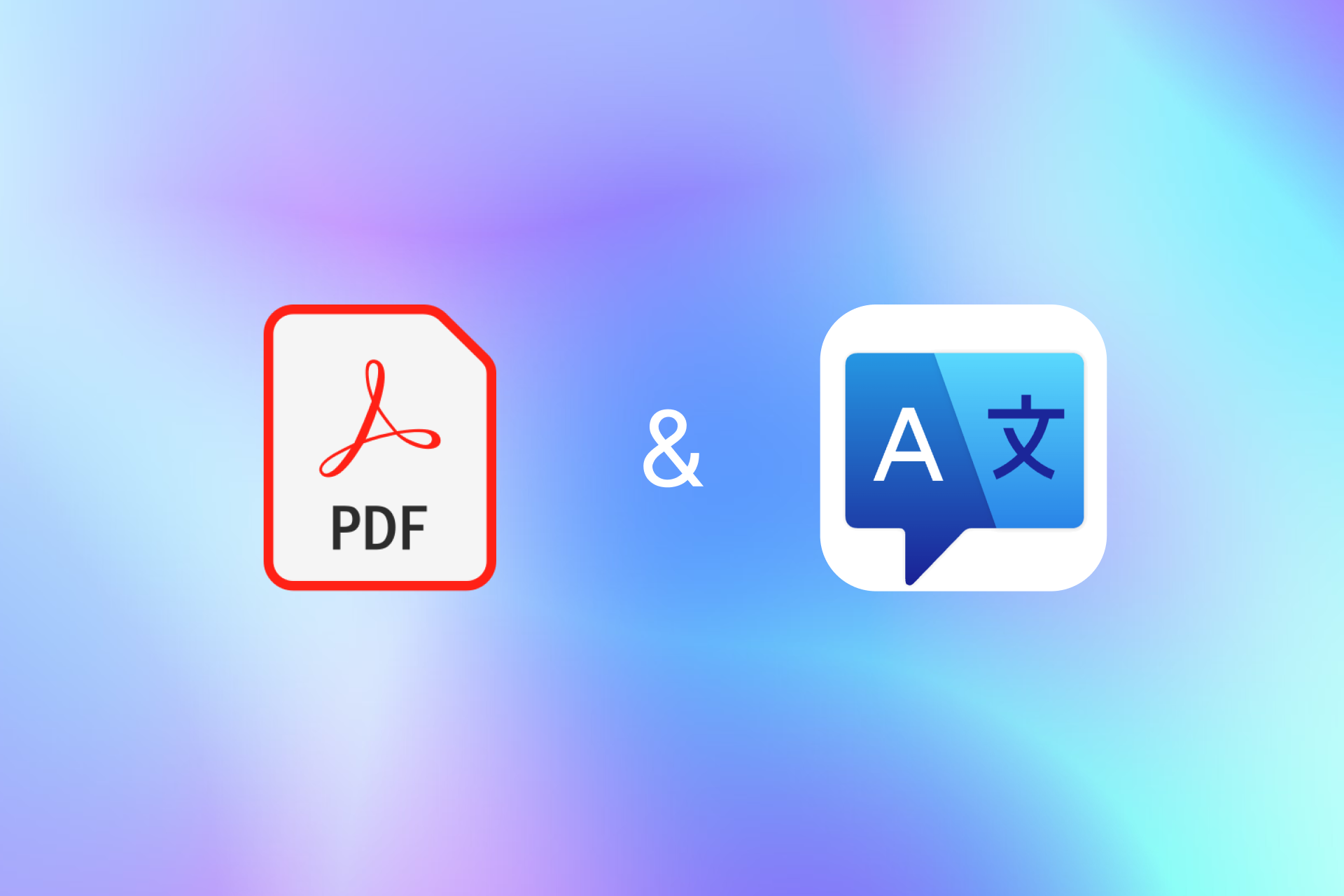
TABLE OF CONTENTS
Introduction
In today’s globalized world, PDF document translation is essential for cross-linguistic communication. Whether you’re an academic translating foreign research, a business localizing contracts, or an individual understanding a foreign manual, you face a common challenge: how to translate a document while perfectly preserving its exquisite original format?
Traditional copy-pasting for translation often leads to chaotic layouts, misaligned tables, and lost images. Imagine a meticulously designed product manual transformed into a mere stack of plain text after translation—this not only impacts readability but can also lead to misinterpretations. This article will delve into various PDF translation methods to help you find the most suitable solution.
Detailed Translation Method Analysis
Method One: The OCR Technology Approach (for Image-Based PDFs)
OCR (Optical Character Recognition) technology is central to processing scanned PDF documents, which are essentially images.
OCR technology works by analyzing PDF pages as images, identifying text areas, recognizing characters using machine learning, correcting errors with language models, and finally, reconstructing the document structure. Modern OCR is quite mature; for instance, Google’s Tesseract engine recognizes over 100 languages with over 99% accuracy for clear documents. Adobe Acrobat’s OCR function also excels at preserving the original layout.
Practical Operation & Tips (Adobe Acrobat Example)
-
Pre-processing: Open a scanned PDF. Acrobat automatically detects it as image-based. Select “Edit PDF” from the “Tools” panel; the system will prompt you to perform OCR.
-
Optimize Settings: In the OCR dialog, choose the recognition language (can “Auto-detect”), page range, and output format. Selecting “Accurate” mode is advised for higher precision.
-
Verify Results: Carefully review the recognition results after OCR, paying close attention to table borders, special characters, and numbers.
-
Export for Translation: OCR’d documents usually require minor format adjustments, then export to Word format for professional translation.
Advanced Tips:
-
Scan original documents at 300 DPI or higher for better accuracy.
-
Keep original documents clean, avoiding stains or creases.
-
For complex multi-column layouts, use Acrobat’s “Specify Page Regions” function to manually define OCR areas, improving precision.
Method Three: Professional Translation Tools (AI-Driven)
Professional PDF translation tools represent the highest level of current technology, achieving excellent format preservation and translation through AI.
Modern professional translation tools typically employ a document parsing engine (deeply analyzing PDF structure), an AI translation engine (neural network models like Google’s BERT and OpenAI’s GPT), and a layout reconstruction algorithm (using computer vision to analyze and recalculate element positions for the target language).
Major Tool Review
-
-
Highlights: Supports over 100 languages, including right-to-left languages (with automatic layout adjustment). Employs vector-based layout analysis for precise visual structure maintenance, handling complex multi-column layouts and nested tables.
-
Limits: Single file max 30MB.
-
Price: Charges per page, with a 30% educational discount.
-
-
SDL Trados Studio (now RWS Trados Studio):
- Features: Industry standard. Includes Translation Memory (TM) for consistency, Terminology Management (TermBase) for consistent specialized terms, Quality Assurance (QA) for multi-level checks, and collaboration features.
-
DeepL API:
-
Translation Quality: Often surpasses Google Translate and Microsoft Translate in evaluations.
-
Integration: Can be integrated with other PDF processing tools for customized solutions.
-
How to Choose a Professional Tool
Consider these factors:
-
Document Type Matching: Technical documents need terminology databases; legal documents demand high precision; marketing materials focus on visual effect; academic papers require handling charts and formulas.
-
Budget Considerations: One-time projects suit pay-as-you-go; frequent use favors subscription; high-volume use might need enterprise editions or API solutions.
-
Technical Requirements: Batch processing, offline use, or security needs.
Practical Guide to Tool Selection
Needs-Based Decision Tree
| Step | Condition | Recommendation |
|---|---|---|
| 1. Document Type | Scanned PDF? | Must use an OCR tool. |
| Text-based PDF? | Can choose conversion or professional tools. | |
| Interactive PDF (forms, links)? | Requires professional tools with advanced features. | |
| 2. Complexity | Simple (plain text)? | Free online tools suffice. |
| Moderately complex (with tables)? | Consider paid tools. | |
| Highly complex (multimedia, special layout)? | Must use professional tools, even hybrid solutions. | |
| 3. Usage Frequency | Occasional use? | Pay-as-you-go tools. |
| Frequent use? | Subscription-based tools are more economical. | |
| High-volume use? | Consider enterprise editions or API solutions. | |
| 4. Budget | Ample budget? | Choose the best tool. |
| Limited budget? | Find the most cost-effective solution. | |
| Tight budget? | Free tools + manual adjustment. |
Specific Tool Recommendation Matrix
| Use Case | Recommended Tool | Reason | Approx. Cost |
|---|---|---|---|
| Individual, Occasional | Google Translate + Manual Adjustment | Free, meets basic needs | Free |
| Student, Academic | OpenL Doc Translator | Educational discount, good format retention | Approx. $4-7 USD/use |
| Small Business, Business | Adobe Acrobat + DeepL | Highly professional, high quality | Approx. $28 USD/month |
| Large Enterprise, Batch | RWS Trados Studio | Professional translation management | Approx. $700-2100 USD/year |
| Translation Company | Custom Solution (API Integration) | Automated processing, high flexibility | Based on usage |
Conclusion and Recommendations
PDF translation with format preservation is a complex challenge. Key takeaways from this analysis:
-
No One-Size-Fits-All: Different document types require different strategies. Simple docs use free tools; complex docs need professional tools and human intervention.
-
Balance Quality & Cost: High-quality results usually require investment. Find the optimal balance for your needs.
-
Technology is Evolving: AI continuously improves PDF translation. Stay informed about new tech.
-
Human Review is Crucial: Despite advanced tools, human review remains irreplaceable for quality.
For practical application, we recommend:
-
Choosing appropriate tools based on document type and complexity.
-
Establishing standardized processing workflows.
-
Investing in professional tools and training.
-
Building a robust quality control system.
-
Staying abreast of new technologies.
As technology advances, the barrier to PDF translation will lower, and quality will consistently improve. By mastering the right methods and tools, you can efficiently handle various PDF translation needs, truly achieving seamless cross-linguistic communication.