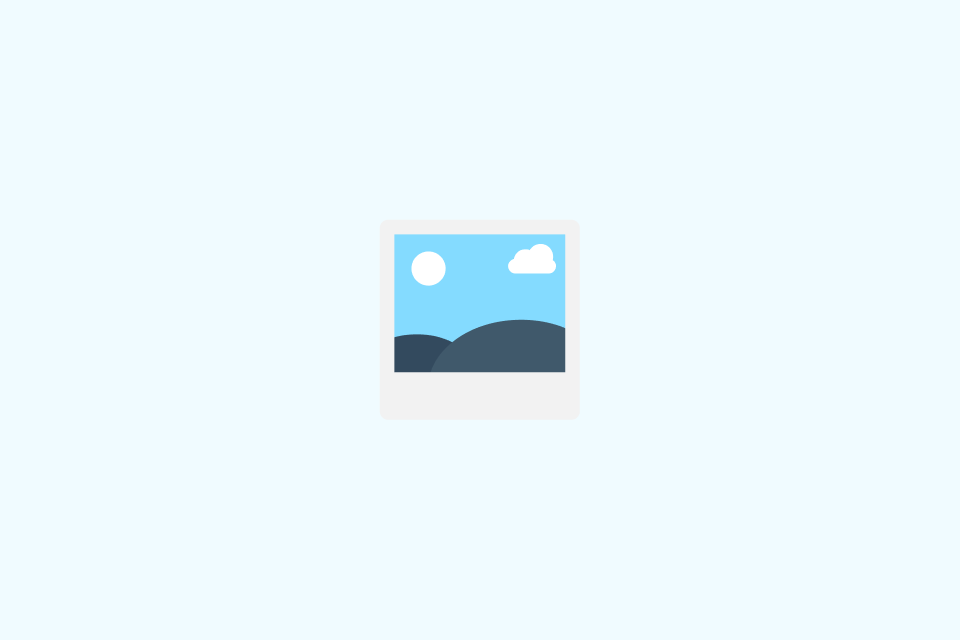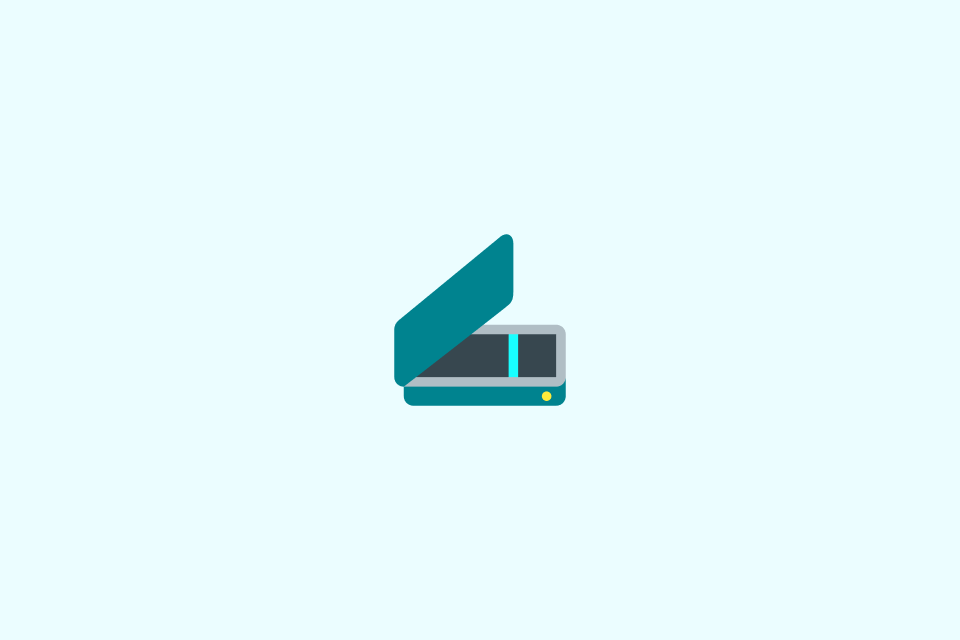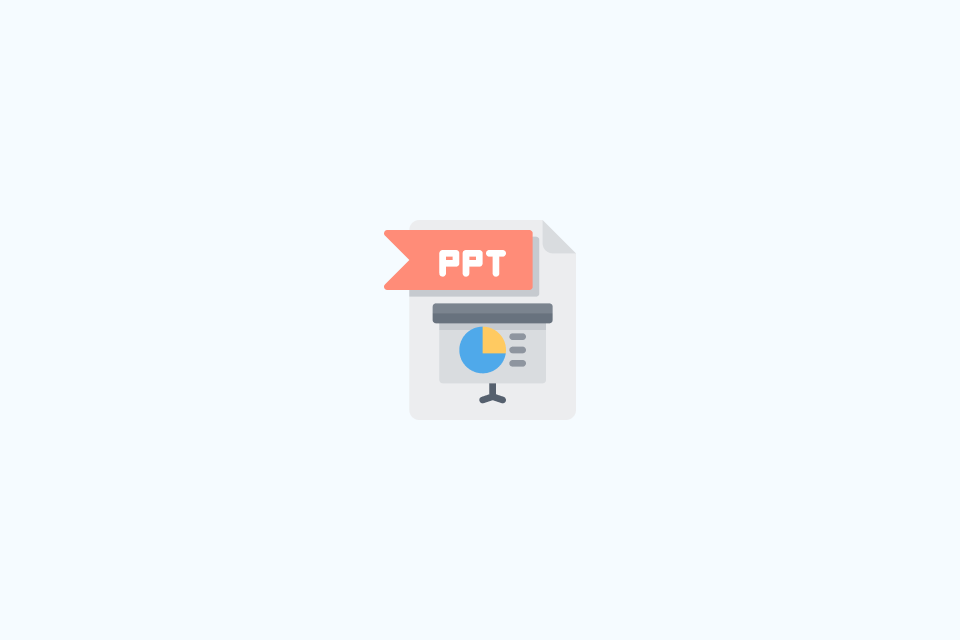How to Use Your Phone Camera to Read Menus While Traveling
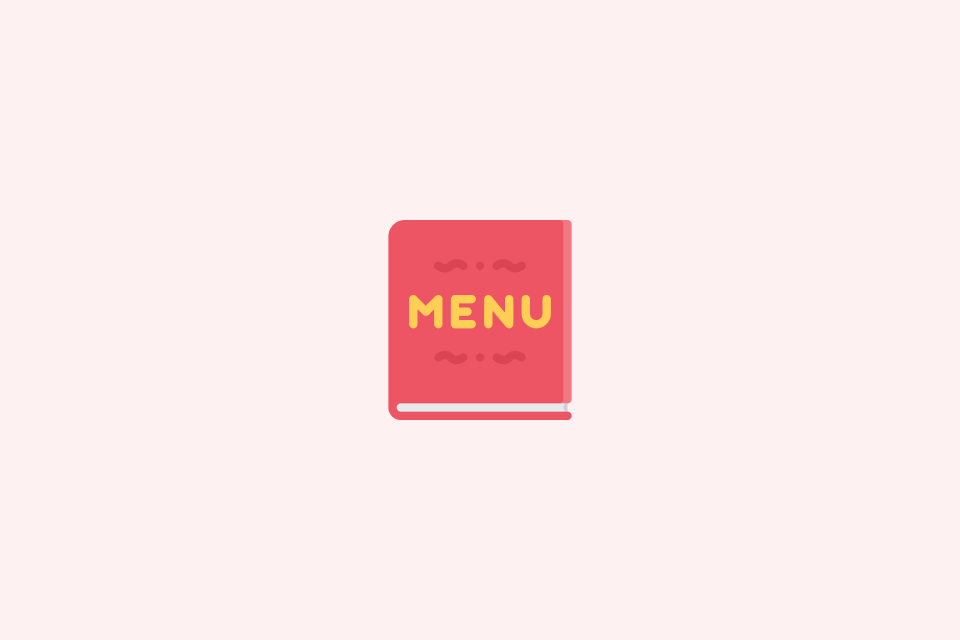
TABLE OF CONTENTS
You’re sitting in a restaurant abroad, staring at a menu you can’t read. The waiter is waiting, and you have no idea what to order. This used to mean awkward pointing or hoping for the best. Now your phone camera can translate menus instantly, right before your eyes.
What You Need
Any smartphone from the last five years will work. iPhone users need iOS 15 or newer for Live Text. Android users should have Google Lens, which comes pre-installed on most devices since 2019.
Good lighting helps tremendously, so use your phone’s flashlight in dim restaurants. Before traveling, download offline language packs in Google Translate or Apple’s Translate app—it takes five minutes and saves frustration later.
iPhone: Using Live Text
Open your Camera app and point it at the menu. Hold steady until a small text frame icon appears in the corner. Tap it, and your phone highlights the readable text. Select any portion by dragging your finger across the words, then you can:
- Copy it to Notes for later reference
- Translate it instantly to your language
- Share it with someone who can help you decide
If fancy fonts or decorative backgrounds cause trouble, take a photo first. Open it in Photos, tap the Live Text icon, and work with the text more carefully. Zoom in on small print, and increase your screen brightness for better results. Tap individual translated words to see alternative meanings—helpful when you need to know if “picante” is really as spicy as you think.
Android: Using Google Lens
Access Google Lens through your Camera app, the Google app, or Google Photos. For instant results, use Translate mode—point your camera at the menu and watch foreign words transform into your language through a real-time overlay.
If the menu has complex layouts or the overlay looks messy, switch to Text mode instead. This extracts the text cleanly so you can copy and paste it into Google Translate for a clearer view. Always download offline language packs before your trip through the Google Translate app settings. These 50-100MB downloads mean you can translate even when WiFi is terrible.
Beyond Menus
The same camera translation method works for street signs, bus schedules, museum placards, and grocery store labels. For safety, stop walking to scan signs rather than translating while moving. If you’re in a vehicle, snap a photo and read it when you’ve stopped safely.
Quick Tips for Better Results
Learn essential food words before traveling:
- Cooking methods: grilled, fried, steamed, spicy
- Proteins: beef, pork, chicken, fish, vegetarian
- Staples: rice, noodles, soup
These basics help you understand most menus even when translations are imperfect. Check prices and measurements too—sometimes a “small” dish is actually 500 grams meant for sharing.
For food allergies: Don’t rely solely on camera translation. Always confirm with staff that dishes don’t contain your allergen. Translation apps are helpful but not perfect, and allergies are too serious to leave to chance.
Saving What You Find
Copy translations to your Notes app with the restaurant name so you can reorder favorites or recommend them to friends. Screenshot the translated overlay to keep the original menu layout. Some travelers maintain a running list of favorite dishes, complete with photos and translations.
Troubleshooting Common Issues
Low light or glare: Turn on your phone’s flashlight briefly, but be discreet. For glossy menus with glare, tilt your phone at an angle instead of holding it flat. A napkin can help diffuse harsh overhead lights.
Fancy fonts or handwriting: Take a close-up photo and crop tightly around the problem text. The more focused your image, the better the recognition.
Wrong language detected: Manually switch the input language in your app settings. This happens with menus that mix multiple languages.
Vertical text: Common in Japanese menus. Scan in sections and rotate your phone if needed.
No internet: You can still extract text on your device, but translations require going online later. Copy the text and save it, or take photos to process when you find WiFi.
Privacy Notes
Text detection happens on your device, but translations often use cloud services. Stick to offline downloaded languages when privacy matters. Avoid capturing other diners’ faces or personal information in your photos. Delete menu photos after extracting translations.
Final Thought
These tools feel clunky at first, but by your third meal you’ll translate menus as naturally as checking the time. The confidence this brings transforms dining abroad from stressful guessing into culinary adventure.
Next time a waiter hands you a mysterious menu, pull out your phone. In seconds you’ll know exactly what you’re ordering—and might discover your new favorite dish.
Want a better translation experience while traveling? We built OpenL Translate specifically for travelers. It offers smarter camera translation that handles complex menus. Available free on the App Store.
Happy travels and bon appétit!