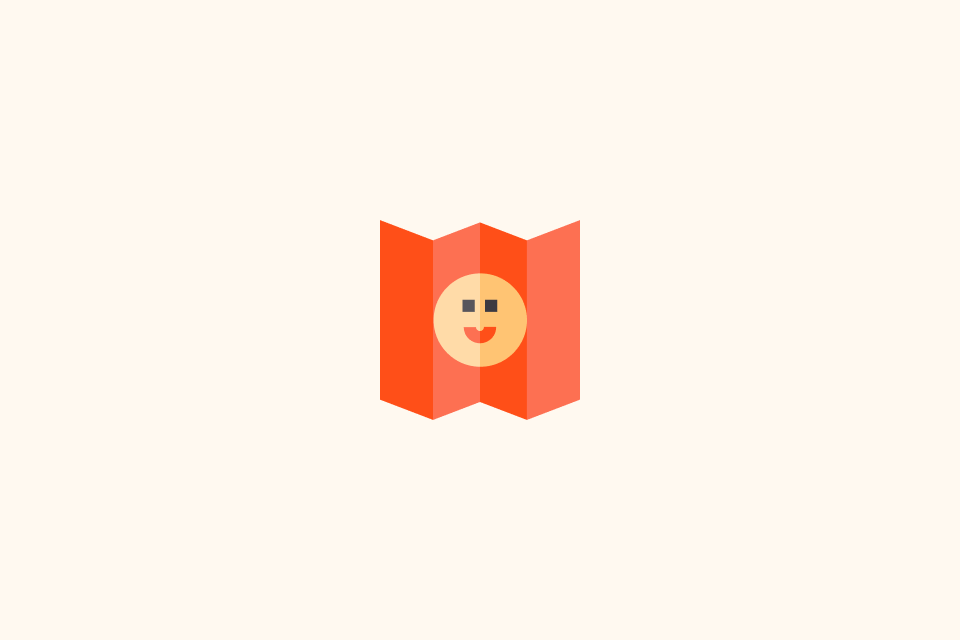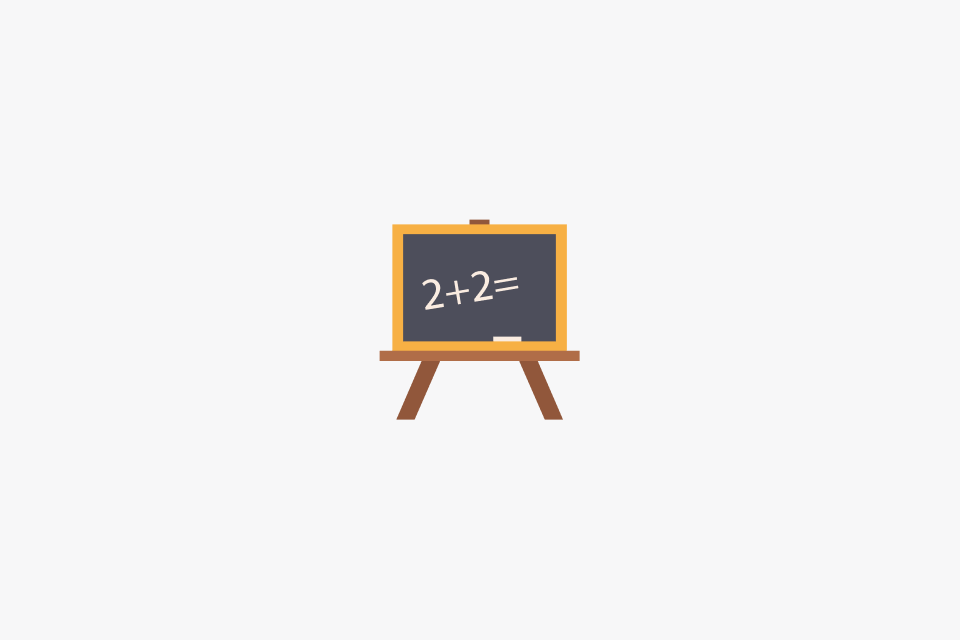How to Translate a Scanned PDF
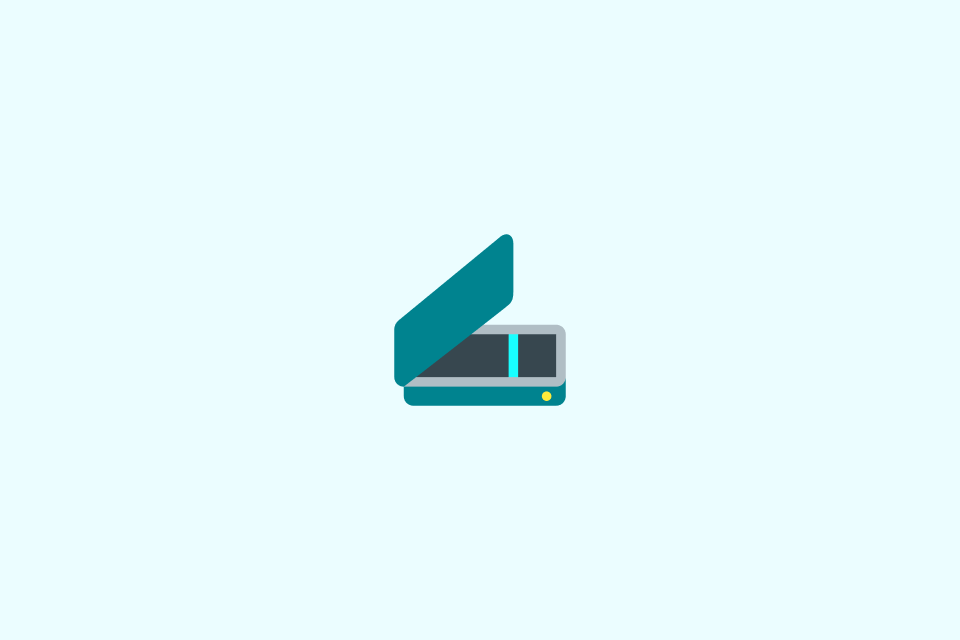
TABLE OF CONTENTS
Scanned PDFs look like regular documents, but every page is just a flat image. If you push that file straight into machine translation, you lose formatting, misread characters, and risk leaking sensitive data to the wrong service. A better workflow: clean the scan, run accurate OCR, translate on a secure platform, and rebuild the layout before publishing.
At a glance:
- Audit the scan quality so OCR has a fighting chance and you catch sections that need to stay untouched.
- Choose OCR software with language packs and privacy settings that match the document’s content.
- Translate from a clean DOCX or searchable PDF that preserves headings, tables, and references.
- Reflow the target-language text, then run bilingual QA to confirm numbers, names, and legal phrasing survived.
Why Scanned PDFs Need Extra Work
An image-based PDF has zero live text layers. That means:
- Search engines and CAT tools cannot read the words without OCR.
- Copy and paste duplicates visual glitches, hidden columns, and artifacts.
- Machine translation treats the file as an image, so you get missing paragraphs or garbled characters.
- Sensitive data stays exposed if you upload the full file to a public OCR web app.
Translating a scanned document is a conversion project first and a language project second. Invest time in prep and you slash the correction loop later.
Pre-Translation Checklist
Use this quick check before you open any tools:
- Rights and compliance: Confirm you have authority to translate, especially for medical, legal, or HR files. Decide whether the document can leave your network.
- Scan basics: Look for 300 DPI resolution or higher, straight pages, clear contrast, and minimal bleed-through. Note any handwritten notes or stamps.
- Language scope: Identify source dialect, special terminology, and the exact target-language variant (e.g., en-GB vs en-US). Pull term bases or glossaries now.
- Formatting quirks: Flag tables, multi-column layouts, signatures, seals, or watermarks so you can plan how to preserve them.
- Turnaround expectations: Align stakeholders on delivery format (DOCX, searchable PDF, bilingual table), timeline, and review responsibilities.
If more than two checklist items fail, rescan or request a better original before you continue.
Step 1 — Clean the Scan Fast
A few minutes of cleanup improves OCR accuracy dramatically.
- Deskew and crop: Deskew tilted pages, trim borders, and remove black edges. Most PDF editors and free tools like ScanTailor or Adobe Acrobat’s Enhance Scans do this quickly.
- Boost contrast: For faint text, increase contrast or switch to grayscale; brightening the background reduces noise.
- Split the file: Separate unrelated documents or extra inserts so the OCR engine sees consistent formatting.
- Annotate a copy: Note sections that must stay untouched (signatures, stamps). Set these aside as reference images.
If the scan is poor: When pages are blurry or off-center, rescan at 300 DPI in grayscale, disable auto compression, and use a flatbed if the original is bound.
Step 2 — Run OCR That You Can Trust
Opt for OCR software that understands your language pair and respects confidentiality.
- Pick the engine: Desktop (ABBYY FineReader, Adobe Acrobat, Readiris) offers highest accuracy and local processing. Cloud (Google Drive OCR, Azure AI Vision) scales for huge batches. Mobile scanners (Prizmo, Microsoft Lens) work for on-the-go capture but double-check accuracy.
- Install language packs: Enable dictionaries for source language, target language, and additional scripts (Cyrillic, Arabic, simplified/traditional Chinese).
- Set export options: Choose DOCX or searchable PDF with text over image. Preserve tables and keep hidden text visible for QA later.
- Verify pages: Spot-check complex sections—columns, footnotes, seals—to confirm characters converted correctly. Save both the OCR output and the original scan.
Do not upload confidential files to cloud OCR services without explicit permission and a signed data-processing agreement.
Step 3 — Prep the Export for Translation
Your goal now is a clean, structured file that translators or tools can ingest without blowing up the layout.
- Normalize styles: Apply heading and paragraph styles, match font families, and standardize spacing. This prevents AI tools from inventing new formatting.
- Fix tables and lists: Rebuild merged cells, ensure bullet lists use a single style, and convert images-with-text into editable shapes or callouts.
- Extract non-text elements: For stamps or handwritten annotations you plan to translate, either recreate them with vector tools or prepare translated labels.
- Secure references: Lock sections like financial tables or legal clauses that must remain untouched; add comments indicating “do not translate” where necessary.
- Create a translation brief: Include audience, tone guidelines, glossary links, and formatting instructions so whoever translates knows the constraints.
Save this prepped file as your master .docx or .idml, and keep the OCR output as a backup.
Step 4 — Translate with the Right Workflow
Choose the translation path that fits the document’s stakes, volume, and budget.
- Computer-assisted translation (CAT): Import the DOCX into SDL Trados, memoQ, Phrase, or Lokalise. Leverage translation memories and term bases to enforce consistency and prevent accidental edits to locked sections.
- AI-assisted translation: For internal drafts, use privacy-focused AI services that let you upload documents securely. Run small batches, then review each segment against the source.
- Human experts: Sensitive, legal, or client-facing documents should go to professional translators. Provide the brief, glossary, and QA expectations upfront.
Whichever path you choose, schedule an internal reviewer or linguist to verify the target file. Machine output always needs human QA for names, numbers, and tone.
Step 5 — Rebuild Layout and QA
Once the translation is approved, make the deliverable look like the original.
- Reflow the layout: Adjust text boxes, columns, and table widths for the target language. Add or shrink white space where sentences expand or contract.
- Reinsert graphics: Replace or update images, seals, and signatures. When translations are baked into graphics, export high-resolution replacements.
- Typography audit: Confirm fonts support the target character set; substitute with licensed equivalents if needed.
- Bilingual QA: Use a checklist to compare source and target side by side. Verify numbers, dates, legal references, cross-references, and hyperlinks.
- Final proofread: Have a native speaker read the target PDF in context. Export the final file to a flattened PDF and a fully editable DOCX for future updates.
Archive the source scan, OCR output, and translation assets together so future updates take hours, not days.
Need an end-to-end shortcut?
OpenL supports direct scanned PDF translation with built-in OCR, privacy controls, and layout preservation. Upload the file, pick your target language, and review the bilingual output before exporting. See the workflow at doc.openl.io/translate/pdf.
Recommended Tools and Templates
| Need | Best for | Example Tool | Notes |
|---|---|---|---|
| Scan cleanup | Deskewing, contrast fixes | Adobe Acrobat Enhance Scans, ScanTailor Advanced | Local processing; keep originals unchanged. |
| OCR accuracy | Multi-language documents | ABBYY FineReader, Tesseract (with GUIs), Azure AI Vision | Install language packs and custom dictionaries. |
| Secure translation | Sensitive content | memoQ, Phrase On-Premise, DeepL Teams | Check data residency and confidentiality clauses. |
| All-in-one pipeline | Direct scanned PDF translation | OpenL PDF Translator | Upload once, apply OCR + translation, then export bilingual files. |
| Layout rebuild | Complex tables & graphics | Microsoft Word Styles, InDesign, Affinity Publisher | Duplicate styles before importing translations. |
| QA checklist | Bilingual review | Xbench, Verifika, custom Google Sheet | Flag names, numbers, abbreviations, and formatting. |
Need a jump-start? Build a shared folder with the scan, OCR output, translation brief, glossary, and QA checklist. Anyone joining mid-project can pick up instantly.
Final Tips
- Save incremental versions at each milestone (prepped OCR, translator handoff, QA complete) so you can revert instantly if formatting breaks.
- When in doubt about OCR fidelity, run a word count comparison: the OCR file and the translated file should align closely.
- For recurring document types (monthly statements, product manuals), turn this workflow into a standard operating procedure and reuse your glossaries and templates.
Translate first drafts quickly, but protect accuracy with structured prep and QA—the combination keeps clients, regulators, and readers confident in every page.