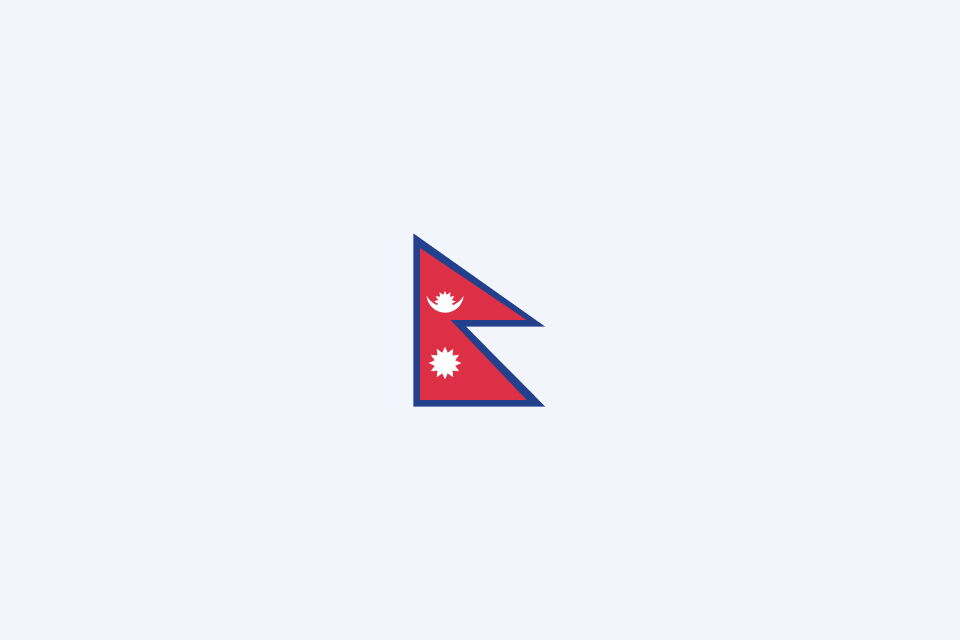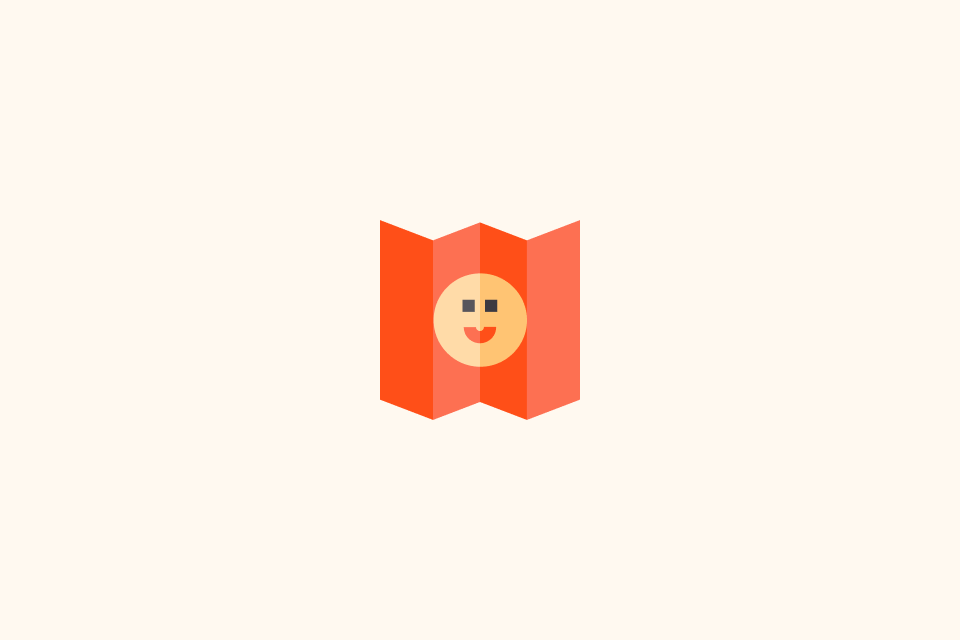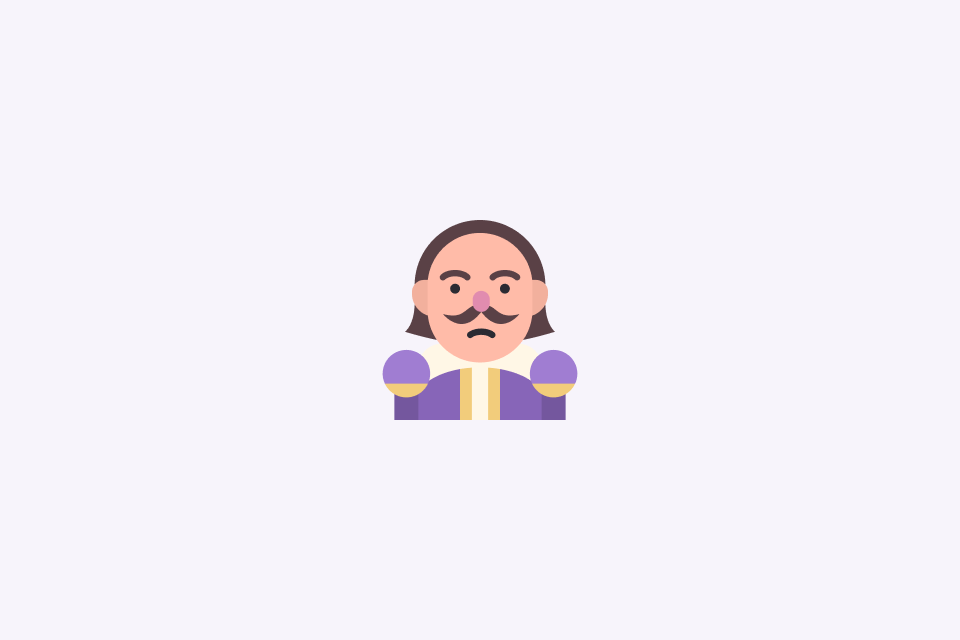5 Ways to Translate Images and Screenshots Instantly
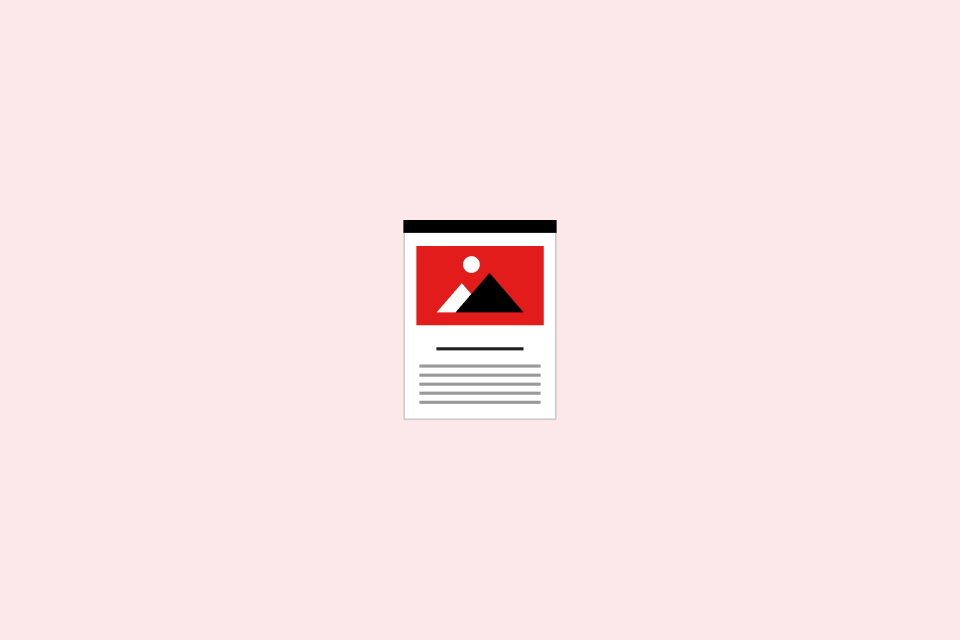
TABLE OF CONTENTS
Even with smarter translation tech arriving every month, turning images or screenshots into readable text still trips people up—especially when you’re rushing to decode a menu, a legal document, or a pop-up in another language. This guide shows five reliable, fast workflows that cover mobile, desktop, and AI-first scenarios so you can grab translations without breaking stride.
How Image Translation Works
Most tools follow the same pattern: optical character recognition (OCR) converts pixels to text, then machine translation renders it in your target language. Accuracy depends on the OCR pass, so clarity, lighting, and layout matter. Keep privacy in mind too—anything you upload to a cloud service could be logged. Use offline or on-device tools when confidentiality is critical.
1. Built-In Mobile Tools for On-the-Go Signage
Smartphones now ship with surprisingly capable image translators, making them ideal for travel or quick signage checks.
- iOS Live Text + Translate: Open the Camera on an iPhone (iOS 17+), frame the text, tap the Live Text button, then Translate. Works offline for major languages, blended nicely with the system Translate app.
- Google Lens (Android & iOS): Point Lens at the text or import a screenshot, select the Translate mode, and it overlays the translation in place. Particularly handy for menus, street signs, and packaging.
- Best for: Fast, casual use where convenience beats perfect formatting.
- Watch out for: Stylized fonts, reflective surfaces, and busy backgrounds that confuse OCR.
2. Browser Extensions and Web Apps for One-Off Jobs
When you’re at a laptop, browser add-ons and online converters give you a no-install shortcut.
- OpenL Image Translator: Drop in an image at https://openl.io/translate/image and get instant OCR plus translation with a clean side-by-side view. Great for longer screenshots or multilingual documents.
- Microsoft Bing Image Translator: Handles posters, infographics, and multi-column layouts, with automatic language detection.
- Yandex Image Translate: Strong support for Cyrillic and Asian scripts; helpful when others stumble.
- Best for: Occasional desktop translation without installing extra software.
- Watch out for: Privacy (uploads go to remote servers), file size limits, and inconsistent results with handwriting or diagrams.
3. Productivity Suites That Keep Formatting Intact
If the screenshot sits inside a document or deck, leverage the translation tools built into productivity platforms.
- Microsoft 365 (Word, PowerPoint): Insert the image, use “Copy Text from Picture,” then apply the document translation feature to keep the layout intact.
- Google Docs: Paste the screenshot, run “Image to text” via Google Drive’s OCR, then use Docs’ Translate document feature for a copy in your target language.
- Notion AI: Upload images, let OCR turn them into text blocks, then ask AI to translate inline.
- Best for: Translating documents while preserving structure and collaboration context.
- Watch out for: Corporate compliance rules—offline or on-premises tools may be required for sensitive content.
4. Dedicated Desktop Utilities for Heavy Workloads
Offline desktop software delivers higher accuracy and stricter privacy controls—perfect for professionals with bulk or regulated material.
- ABBYY FineReader: Industry-standard OCR with advanced language packs and layout retention, then export into Word or PDF for translation.
- Capture2Text / Tesseract GUIs: Lightweight, open-source options that grab snippets from the screen and feed them into your preferred translator.
- Adobe Acrobat Pro: Recognizes text in scanned PDFs, then integrates with translation workflows or exports for processing elsewhere.
- Best for: Legal, medical, financial documents, or any workflow where you can’t risk cloud uploads.
- Watch out for: Licensing costs, setup time, and the learning curve for batch operations.
5. Vision-Enabled AI Chatbots for Flexible Explanations
Vision-capable AI assistants can read screenshots and explain context, not just translate words.
- ChatGPT with vision, Claude, Gemini: Upload an image and ask for “Translate this screenshot into English and summarize any action items.” They handle complex layouts and can answer follow-up questions.
- Prompt tips: Specify target language and output format (“Provide a bullet summary in Spanish”), ask for transcription first if you need editable text.
- Best for: Getting translation plus commentary or extracting structured data from UI screenshots.
- Watch out for: Data sensitivity—assume anything uploaded is stored for model improvement unless the provider states otherwise.
Troubleshooting Quick Fixes
- Blurred or low-light shots: Re-take with more light or use the phone’s document scan mode before translating.
- Skewed or angled photos: Crop and straighten first; many apps have “auto-enhance” features to correct perspective.
- Handwriting: Use premium OCR like FineReader or ask an AI assistant to interpret—it’s still hit-or-miss.
- Multilingual signage: Specify the source language manually if auto-detect picks the wrong one.
- Dense tables or columns: Process in chunks; some tools misread multi-column layouts unless you segment the image.
Matching the Right Tool to the Scenario
- Speed: Mobile built-ins and browser tools respond fastest; AI chatbots are slower but richer in context.
- Accuracy: Dedicated desktop OCR usually wins, followed by productivity suites that leverage high-quality recognition.
- Privacy: Offline desktop software > on-device mobile tools > browser uploads > cloud AI chatbots.
- Formatting: Productivity suites and FineReader preserve layout; mobile apps prioritize overlay convenience.
Wrap-Up & Next Steps
Pick two workflows—one mobile, one desktop—and run the same screenshot through both to see which balance of speed and accuracy fits your routine. Share your go-to combination with colleagues, and subscribe for more translation hacks that keep global content flowing.