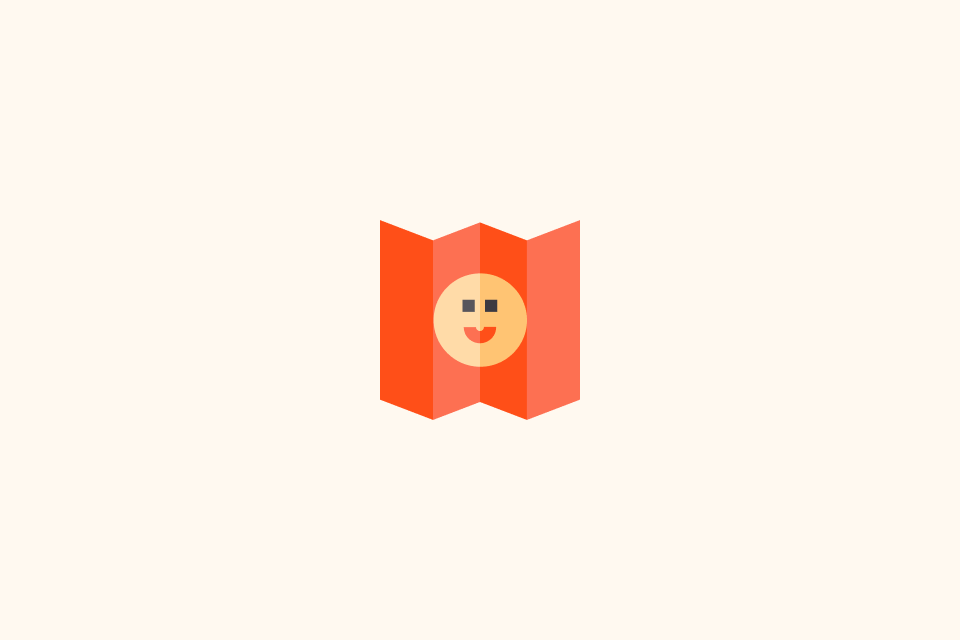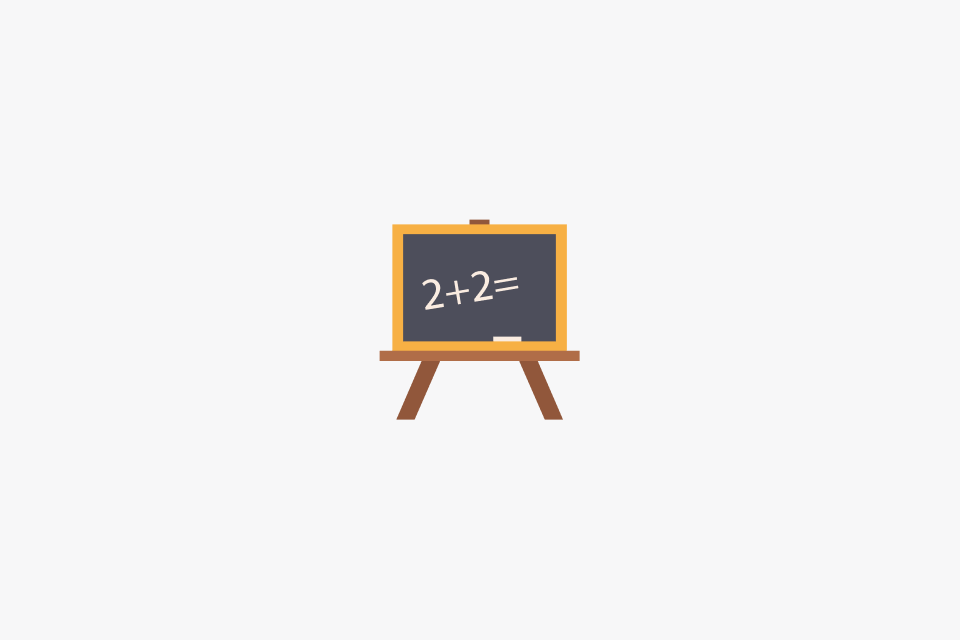How to Translate Handwritten Notes Fast
TABLE OF CONTENTS
Handwritten notes are great for capturing ideas quickly, but they’re terrible for searching, sharing, or translating. Here’s how to efficiently convert your notes into manageable digital text.
Method 1: The High-Accuracy Workflow
This four-step method ensures the highest quality text recognition and translation, making it ideal for important documents.
Step 1: Take a Clear Photo
The quality of your photo is the first and most critical step for successful Optical Character Recognition (OCR).
- Use a Scanner App: For best results, use a dedicated scanner app like Microsoft Lens or Adobe Scan. They automatically correct perspective, remove shadows, and enhance contrast—far better than a standard camera.
- Ensure Good Lighting: Shoot in a bright, evenly lit area to avoid shadows from your phone or hand on the page.
- Stay Parallel: Keep your phone as parallel to the page as possible to prevent distortion.
- One Page Per Photo: For optimal accuracy, capture only one page at a time.
Step 2: Extract Text (OCR)
Use an OCR tool to convert the text in the image into an editable format.
- Mobile Options:
- Apple Live Text: A seamless feature built into the Camera and Photos apps on recent iOS/macOS versions. No separate download is needed.
- Google Lens: Free, supports over 100 languages, and is integrated into Android (or available in the Google App on iOS).
- Microsoft OneNote: Known for its strong performance with cursive and less neat handwriting.
- Desktop Options:
- Adobe Acrobat Pro: Widely considered one of the most accurate OCR tools for professional use.
- Google Drive: Simply upload an image, right-click, and select “Open with Google Docs” to automatically perform OCR.
Step 3: Translate the Text
Copy the extracted text and paste it into a translation tool.
- OpenL Translate: Ideal for translating technical or professional content with high precision.
- DeepL: Delivers high-quality, natural-sounding translations, especially for European languages.
- Google Translate: Fast, versatile, and supports the widest range of languages for general use.
Step 4: Review and Fix
This is the most important step for ensuring quality. Do not skip it!
- Compare with Original: Review the extracted text against your original photo. Fix obvious OCR mistakes (like
rnbecomingm, orlbecoming1). - Check Key Details: Double-check all names, dates, numbers, and proper nouns.
- Proofread Before Translating: Correcting all OCR errors before you translate is essential. It prevents a “garbage in, garbage out” scenario and dramatically improves translation accuracy.
Method 2: The High-Speed Workflow (Direct Image Translation)
If you just need to quickly understand the gist of a note, you can skip the manual OCR step and use an app for instant translation.
- OpenL Image Translator: Upload a photo and get a high-quality translated text overlay directly on the image.
- Google Translate App: Use the “Camera” mode to point your phone at the text and see a live, augmented-reality translation.
- Microsoft Translator: Also offers a camera mode for instant translation with added features for conversations.
How to Choose Your Method
The right method depends on your needs. The core choice is a trade-off between accuracy and speed.
| Use Case | Use Method 1 (Workflow) | Use Method 2 (Direct) |
|---|---|---|
| Need High Accuracy | ✓ | |
| Need Maximum Speed | ✓ | |
| Formal Documents/Contracts | ✓ | |
| Quickly Understanding Notes | ✓ |
Common Problems & Solutions
-
What if my OCR results are blurry or inaccurate?
- Retake the Photo: The first step is always to try again with better lighting and a steadier hand.
- Try a Different Tool: Different apps use different algorithms. For cursive, prioritize OneNote or Adobe Acrobat.
- Know the Limits: Be aware that no OCR tool can perfectly decipher extremely messy or artistic handwriting.
-
What if the translation quality is poor?
- Check the Source Text: First, confirm the pre-translation OCR text is 100% correct.
- Break Down Long Sentences: Splitting long paragraphs into shorter sentences can improve the translation engine’s performance.
- Try a Different Service: Switch between translation providers to see which one yields a better result for your content.
-
How should I handle sensitive or confidential documents?
- Use Offline Tools: When possible, choose tools that offer offline OCR and translation to avoid uploading data to the cloud.
- Use Encrypted Storage: Store files containing sensitive information in encrypted folders or secure cloud services.
- Hire a Professional: For legal documents, contracts, or other critical materials, machine translation is only a first step. Always use a professional human translator for final verification.
Expert Tips
- Keep High-Quality Originals: Don’t delete your initial photos after processing. You may need them later to re-run OCR or for verification.
- Maintain a Glossary: If you frequently translate specific terminology, keep a personal glossary to ensure consistency when you review and edit.
- Handle Non-Text Elements Manually: OCR cannot interpret diagrams, charts, or mathematical equations. You will need to manually add descriptions for these elements in the final document.
- Share as PDF: Export your finished document as a PDF. This preserves formatting, is easy to share, and can be paired with the original photo for reference.
Now, pick the method that fits your needs and start digitizing your handwritten notes!